Developer Tools
The Cloud Phone Simulator
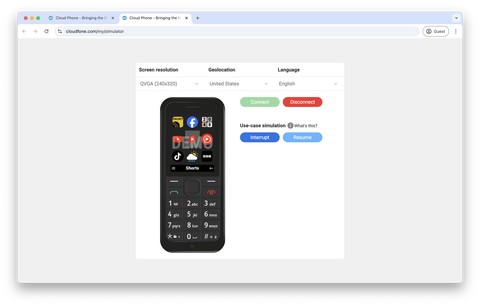
The Cloud Phone Simulator is the easiest way to test your widget on Cloud Phone. Available at cloudphone.tech/my/simulator, the Simulator lets developer test their widget from any country, in any language, and any supported display resolution. The Cloud Phone Simulator is freely available to all registered Cloud Phone developers.
Although every effort is made to ensure the simulator closely matches the behavior of physical devices, there may be discrepancies. Most notably this includes limited access to hardware and storage-related APIs.
- The Simulator does not support Volume Manager, it has no effect
- The Simulator does not provide access to the microphone or camera via
navigator.mediaDevices.getUserMedia() - The Simulator does not support file uploads via
<input type="file">or downloads via<a download>
The Cloud Phone Simulator currently only supports Google Chrome.
Cloud Phone Debugger
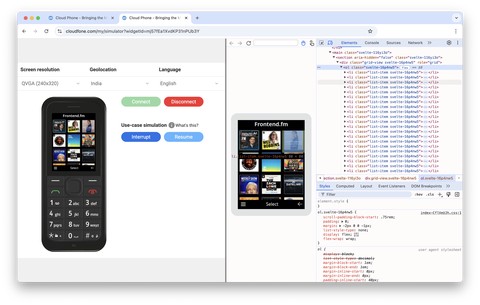
The Cloud Phone Simulator includes a debugger, similar to Google Chrome’s Developer Tools. It retains many of the same features and interface, including the following panels:
- Elements: inspect and modify HTML and CSS in real time
- Console: interactive JavaScript REPL displaying the output from
consolecalls - Network: track how every remote resource is loaded over HTTPS and WebSockets including
fetch,XMLHttpRequest, CSS, JS, Fonts, Images, Media (Audio & Video), WebAssembly (Wasm) and more - Performance: capture and analyze widget performance metrics like Largest Contentful Paint (LCP) and Interaction to Next Paint (INP)
- Sources: view and edit your widget’s resources, such as stylesheets, JavaScript, and images; set breakpoints using the JavaScript debugger
- Lighthouse: an automated tool to audit widget quality across Performance, Accessibility, SEO, and Best Practices
- Memory: profile memory allocations over time and identify memory leaks
- Application: inspect, modify, and debug many aspects of your widget including its manifest, service workers, storage, and cache data.
Use the Cloud Phone Debugger to identify and resolve bugs, profile performance bottlenecks, and ensure your widget functions as expected.
Developer Mode
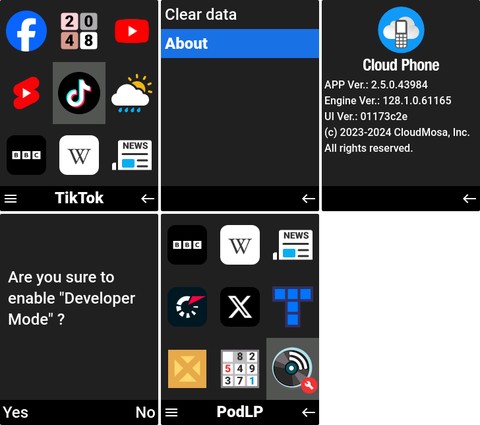
You can enable Developer Mode on all Cloud Phone models.
Enable Developer Mode
From the Cloud Phone home page:
- Press the left soft key (LSK) to access Settings
- Select the About option
- Press LSK 7 times
- Press LSK to confirm Yes
Once in Developer Mode, add your IMEI number to your Cloud Phone developer account at cloudphone.tech/my. Unpublished widgets appear at the bottom of the Cloud Phone home page with a wrench (🔧) icon.
Testing IMEIs
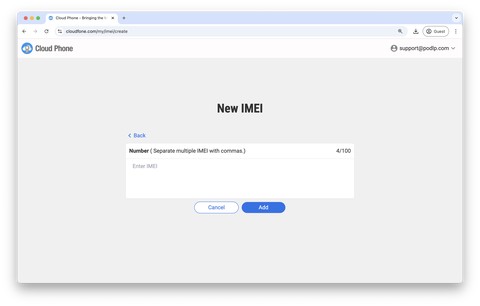
From the Cloud Phone developer homepage (cloudphone.tech/my):
- Click the plus (+) icon next to the IMEI List
- On the next page, click the plus (+) icon again
- Add up to 100 IMEIs separated by commas
- Click Add
After adding a new IMEI, exit & reopen the Cloud Phone app on your phone for unpublished widgets to appear on the homepage.
Disable Developer Mode
To disable Developer Mode, follow the same steps used to enable Developer Mode.